For the times when words or
emoticons
just aren’t enough, you can express yourself with GIFs or Stickers in your instant messages.
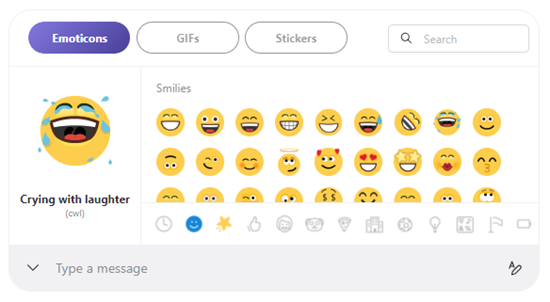
To send a GIF or Sticker in an IM:
-
Select the

-
Select the GIFs or Stickers button at the top of the expression picker window.
-
Use the

-
You can also choose one of the category buttons at the bottom, and then scroll to browse each option.
-
-
To preview a GIF or Sticker and send to the chat:
-
Mobile - Tap a GIF to preview it, then tap the

-
Desktop - Hover over a GIF or Sticker to preview it, then select it to send.
-
The GIFs and Stickers you can send depend on your location - some are only available in certain regions. However, you can receive any from your friends wherever you are in the world.
Note:
GIFs and Stickers are not supported in Skype on
Android 4.0.4 - 5.1
.










