We've made it even easier to connect with your friends and family in Skype by integrating Meet Now into the Windows 10 taskbar and Outlook.com. Learn more about
Meet Now and how to use it in Skype
.
How to create a meeting from your taskbar
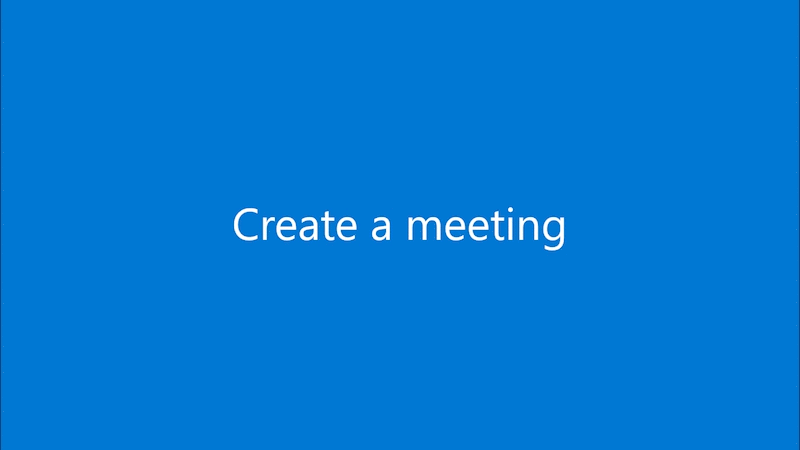
-
Select the

-
Select Create a meeting .
-
From here you can:
-
Change your meeting name.
-
Share your link and invite others.
-
Start the meeting.
-
How to join a meeting from your taskbar
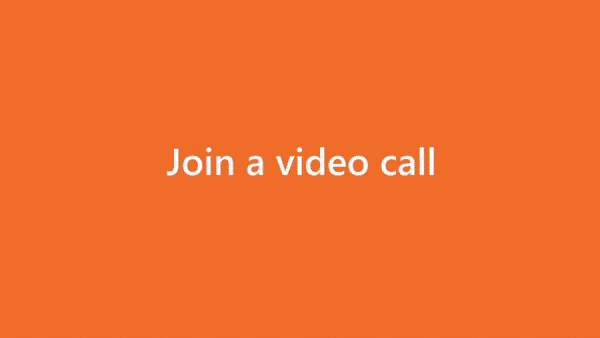
-
Select the

-
Select Join a meeting .
-
Enter the invite link or meeting code, then select Join .
Note
: The
Meet Now
button in the Windows 10 taskbar will not be available if you are signed in to a PC with an Azure Active Directory (AAD) account and/or on the Windows 10 Enterprise edition.
Meet Now in Outlook.com

We've also integrated Meet Now into your personal Outlook.com. When you select
Meet Now
, you can copy the link, share it, or start the call right away.










