If you're having technical problems with Skype, sometimes uninstalling and reinstalling Skype can help.
Windows Desktop
-
First, you will need to quit Skype. If you have Skype in the task bar, right-click it and select Quit . If you don't have Skype in the task bar, right-click the task bar (or press Ctrl+Alt+Delete) and select Task Manager , then select Skype and select End Task .
-
Press the Windows

-
Type appwiz.cpl in the Run dialog and select OK .
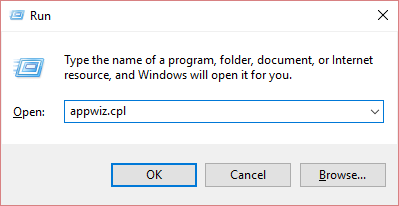
-
Find Skype in the list, right-click it and select Remove or Uninstall . (If you can’t find Skype in your installed programs, follow the directions here ).
-
Download and install the latest version of Skype .
Mac
-
First, you will need to quit Skype by control-clicking Skype , then selecting Quit Skype .
-
Open your Applications folder and drag your copy of Skype to the trash.
-
Open Finder and search for “Skype” using the search feature in Mac OS X. Move all the results returned to the trash.
-
Control-click on the trash button and select Empty Trash .
-
Restart your computer.










