Skype for Web is the easiest way to enjoy Skype’s features that you're familiar with in the desktop app, without having to download it. You can sign in to Skype for Web and start chatting right away. You’ll need to use Microsoft Edge, Chrome or other supported browsers. Learn more about the supported browsers for Skype for Web.
What can I do with Skype for Web?
Select your profile picture  where you can:
where you can:
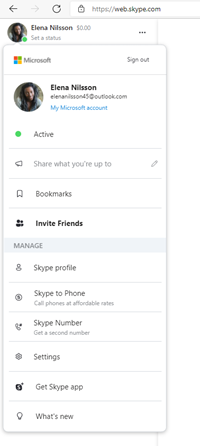
- Update your status to Active, Away, Do not disturb, or Invisible.
- Customize your mood message to whatever you're feeling or use preset examples like Be right back or Out for lunch.
- Access Bookmarks.
- Invite Friends.
- Access Skype profile.
- Add Skype credit or a subscription from Skype to Phone.
- Get a Skype Number.
- Access the Settings menu.
- Access our download page from Get Skype app.
- Find out What's new.
Select the  More menu to quickly access:
More menu to quickly access:
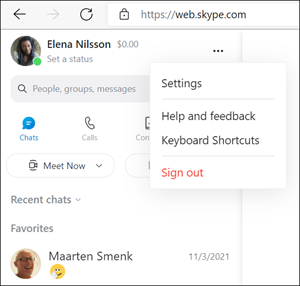
- Settings menu.
- Help and feedback.
- Keyboard Shortcuts.
- Sign out.
From the main Skype window you can access:
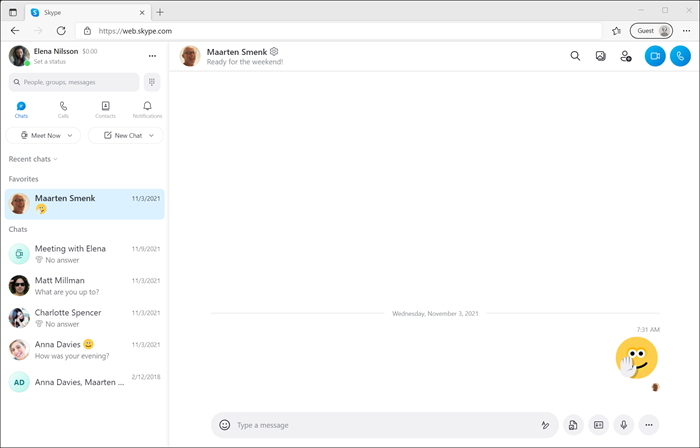
 People, groups & messages - Search for your friends, groups, or a conversation quickly.
People, groups & messages - Search for your friends, groups, or a conversation quickly. Dialpad - Access the dialpad to make a call.
Dialpad - Access the dialpad to make a call. Chats - View your recent chats, favorites, and start a new conversation.
Chats - View your recent chats, favorites, and start a new conversation. Calls - Find your recent calls or make a new call to one of your contacts.
Calls - Find your recent calls or make a new call to one of your contacts. Contacts - Go to your contacts where you can add a new contact, see your Favorites and easily filter your Skype contacts to show who is Active Now on Skype.
Contacts - Go to your contacts where you can add a new contact, see your Favorites and easily filter your Skype contacts to show who is Active Now on Skype. Notifications - View your Skype notifications.
Notifications - View your Skype notifications. Chat filter - Sort your chats by Time or Unread or Hide favorites.
Chat filter - Sort your chats by Time or Unread or Hide favorites. Meet Now - Get a group together for an instant meeting.
Meet Now - Get a group together for an instant meeting.-
 New Chat - Start a new group chat, a new one-to-one chat, or a new Private Conversation.
New Chat - Start a new group chat, a new one-to-one chat, or a new Private Conversation. - Chat name header - Quickly get to your contact's or group's profile and settings.
 Find - Search for specific text within the chat.
Find - Search for specific text within the chat. Gallery - Find your photos, web links and files shared in the chat.
Gallery - Find your photos, web links and files shared in the chat. Create new group or Add to Group.
Create new group or Add to Group.
Ready to learn more?
How do I find new contacts in Skype?
How do I send an instant message?
How do I make a call in Skype?
How do I change my Skype settings?
Using Skype for Web on a public or shared computer