-
From a chat, tap the Camera

-
Tap the photo

-
Swipe to the video

-
Turn the flash on or off on your mobile device by tapping the flash

-
Tap the switch camera

-
-
When you take a photo in a specific chat, you will share directly to that chat.
Personalizing a photo is only available in Skype on Android (6.0+), Android tablet, iPhone, and iPad.
You can personalize your new photos and videos or existing photos using the features available in Skype.
To get to your existing photos:
-
Go to the chat you want to share to.
-
Tap the plus

-
Tap the Photos

Document and Whiteboard modes
With Document mode (activated by horizontal swipe), the camera is optimized to take pictures of documents. It trims and colors images making them instantly perfect to share.
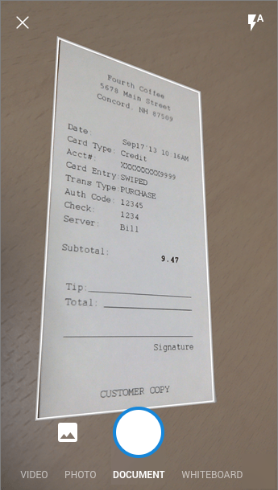
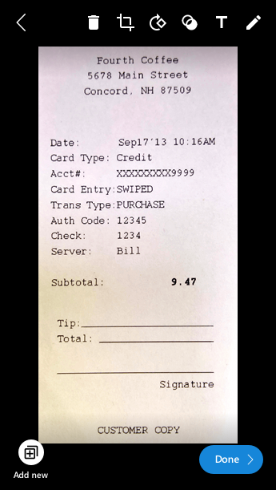
Whiteboard mode allows you to take a picture of a whiteboard and we will do the trimming, correction of shadows and glare for you making your image instantly picture perfect!
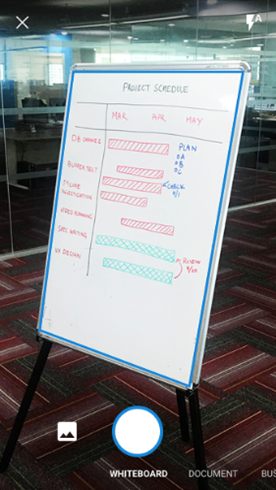

Crop and rotate
You can crop your image by tapping the
crop


Add photo effects
With a new or existing photo, you can swipe up, then swipe through and choose from a carousel of fun photo effects and color filters.

Add some text
You can choose a new banner color from the panel on the side.
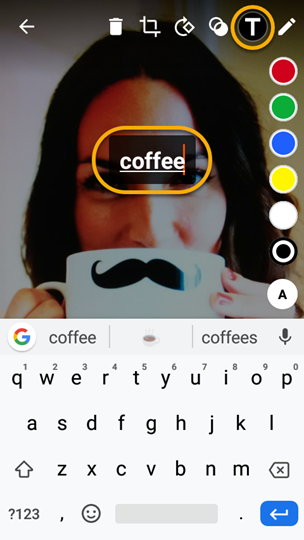
Add a drawing
You can choose a color from the panel on the side.
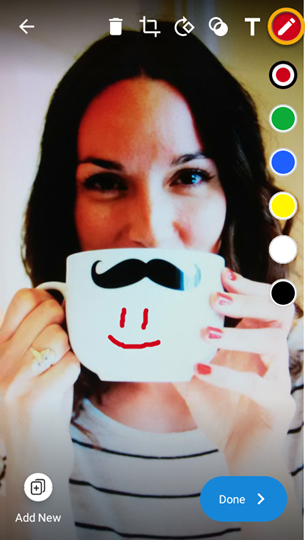
How can I share my photos and videos in Skype?
When your creation is ready, you can send your photo or video.
-
Tap Done . The edited photo will be sent to the group or chat you created it in.
-
Your friends will see your photo in their chat.
You can also share your photos in other applications. After you save your new photo or video to your device by tapping and holding the photo, then tapping Save , you can share it like you normally would from your device's Skype album.
You can personalize your new photos and videos or existing photos using the features available in Skype.
To get to your existing photos:
-
Go to the chat that you want to share to.
-
Tap the plus

-
Tap the Media

Document and Whiteboard modes
With Document mode (activated by horizontal swipe), the camera is optimized to take pictures of documents. It trims and colors images making them instantly perfect to share.
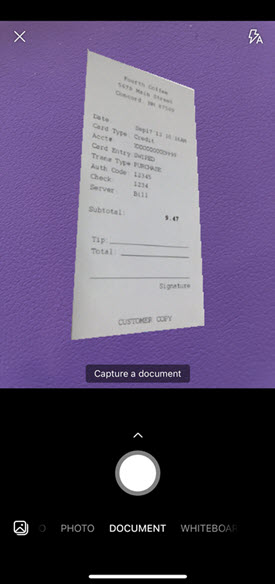
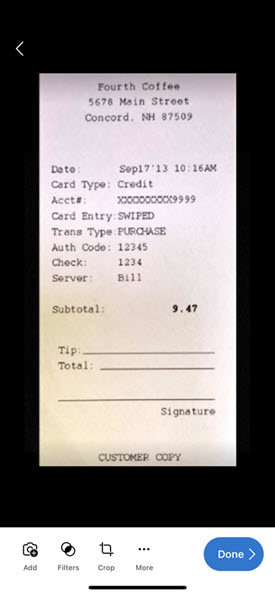
Whiteboard mode allows you to take a picture of a whiteboard and we will do the trimming, correction of shadows and glare for you making your image instantly picture perfect!
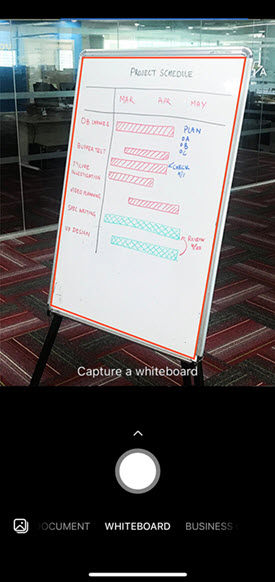
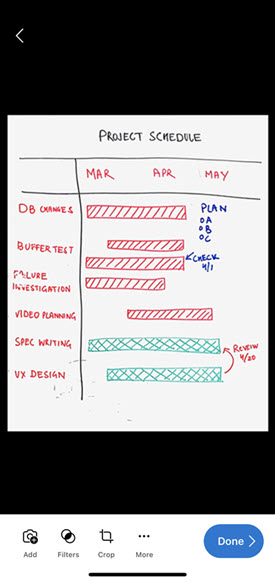
Crop and rotate
You can crop your image by tapping the
Crop


Add photo effects
With a new or existing photo, you can select the
Filters


Add some text
Select the
Text


Add a drawing
Select the
Ink


How can I share my photos and videos in Skype?
When your creation is ready, you can send it to your chat.
-
Tap Confirm or Done . The edited photo or video will be sent to the group or chat you created it in.
-
Your friends will see your photo or video in their chat.
You can also share your photos and videos in other applications. After you save your new photo or video to your device, by tapping and holding the photo then tapping Save , you can share it like you normally would from your device's Skype album.










