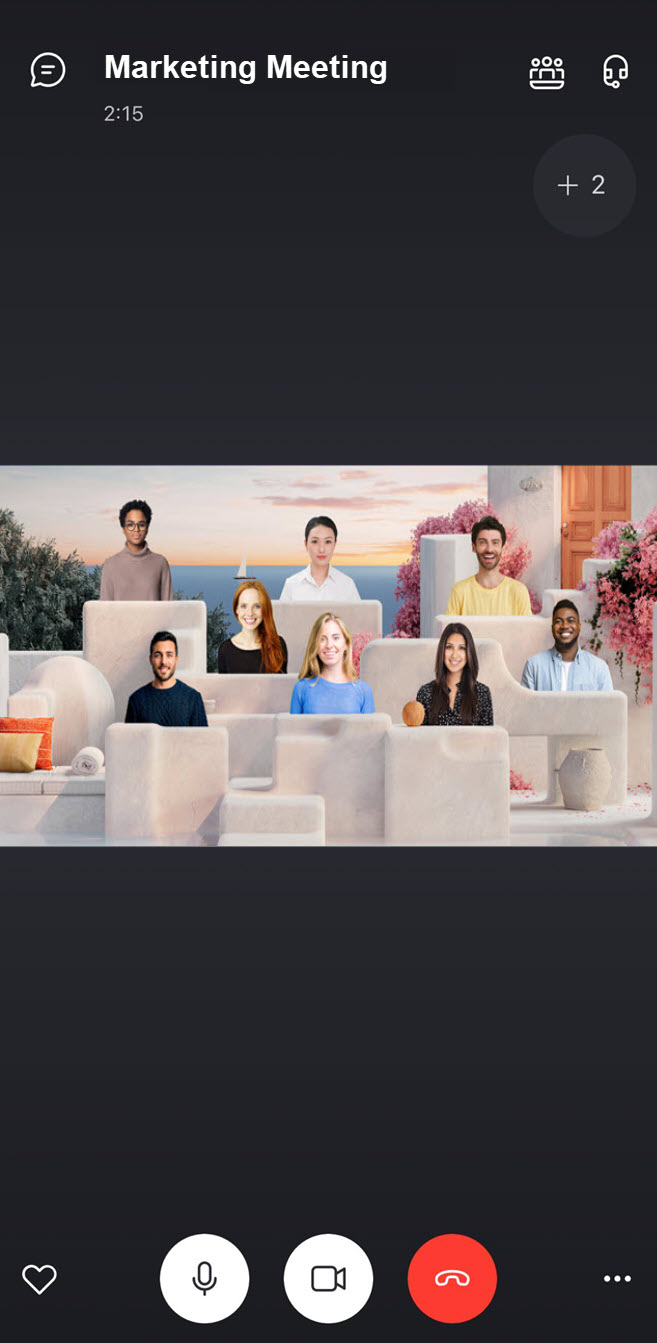During a video call in Skype there are a lot of options to choose how you view your friends, coworkers, peers, and family. On the call screen, you can switch between
Grid view
with up to 10 video and audio streams at once,
Large gallery
view with up to 49 video feeds in a 7x7 arrangement, appear seated next to one another in
Together mode
, or switch to
Speaker view
to focus on the person currently speaking.
To switch views in Skype on desktop:
-
Select the

-
Select either Grid view , Speaker view , Together mode , or Large gallery from the menu.
-
If you decide to use Together mode , you'll need to choose your scene first and then you can Apply and enable for all chat participants.
-
Note
: If you do not want to participate in
Together mode
you can turn your

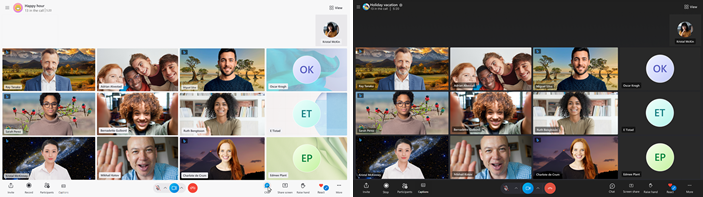
Grid view
allows up to 10 video and audio streams on the call screen at once. You can also choose a light theme or a dark theme.
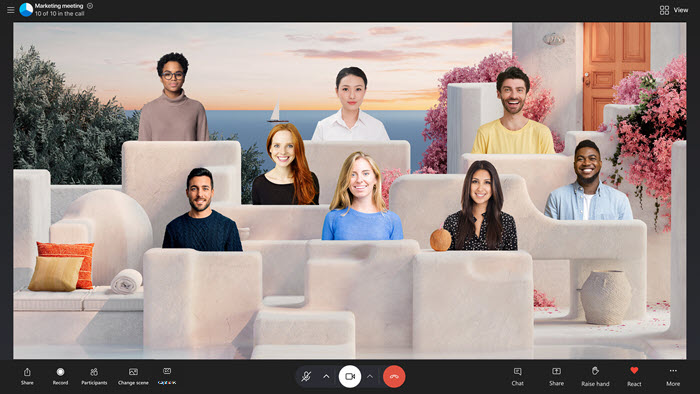
Whether you're in a one-on-one or group call,
Together mode
puts your participant video feeds in a virtual space with a variety of scenes to choose from.
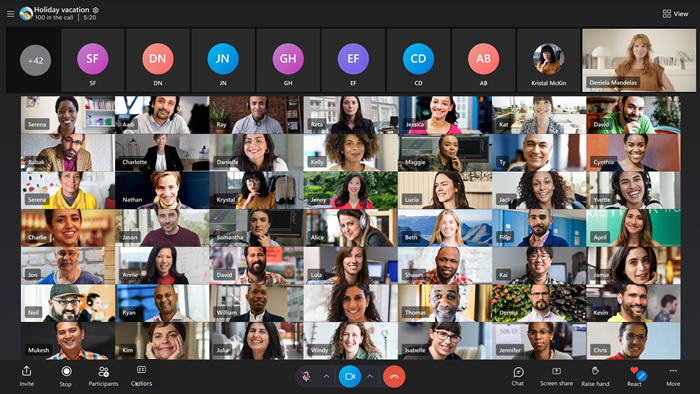
With
Large gallery
view, Skype shows up to 49 active video feeds on the call screen at once.
To switch views in Skype on Android, iPhone and iPad:
-
Tap the

-
To switch views, select either Grid view , Speaker view , Together mode , or Large gallery view.
Note : Android devices version 8.0+ with a 2.3GHz+ processor and iPhones 7 Plus and later with iOS 12+ show up to 8 participants (a 2x4 arrangement) in Grid view . Android tablets version 8.0+ with a 2.3GHz+ processor and iPads (5th Gen and later, and all iPad Pro and Air models) with iOS 12+ show up to 9 participants (a 3x3 arrangement) in Grid view .

Note : When Together Mode is turned on, the Call layout button is replaced with the Scene switcher button.